Map relationships
Map relationships and associations if your Excel Functions template includes references to upstream or downstream items, or to the value in an Item of Type field.
To map relationships and item of Type associations:
On the Field Mappings page below the field mappings for the base item, select Add new associated mapping group.

On the page that opens, configure these options, then select Create.
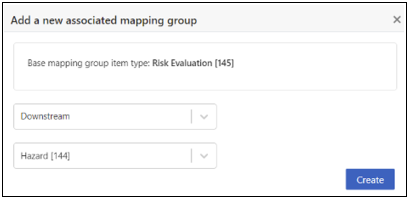
Select association type — Choose whether the items you want to map are:
Upstream from the base items
Downstream from the base items
Selected in an Item of Type field on the base items
Select option — Choose the item of type of the associated item.
A new section is added for mapping fields in the associated items.
Add more field mapping rows as needed.

Select Save Changes.
Your relationships and associations are saved.